Revoice Pro comes in two different forms in Logic.
- A regular Audio Unit with an Enable Capture button and realtime audio capture:
- An ARA Audio Unit with an instant Capture Audio button:
If you're not seeing the ARA plug-in's capture button and you're using an Apple Silicon / M-series mac, the first thing to check is that you're running Logic in Rosetta.
The native version of Logic does not yet support ARA plug-ins, and they'll tend to open up as their realtime versions instead. In Revoice Pro's case, with the play range dropdown and "Enable Capture" button.
To make sure you're running Logic in Rosetta, please check the "Open using Rosetta" checkbox in Logic's Get Info pane in the Finder.
- Logic must be quit and reopened for this to take effect.
If you're on an intel machine, or already running Logic in Rosetta, please check the following:
1) Logic only allows insertion of ARA plug-ins in the very first insert slot of a regular audio track (no instruments, auxes, outputs, etc...)
If you have any existing plug-ins on the track you're wanting to work with, you'll need to click the small line above existing effects instead of below. It will highlight on hover:
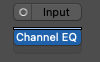
2) When browsing effects from the first slot, Revoice Pro should show two versions; The regular AU, and the AU (ARA).
You'll want to select the ARA variant to get the instant capture functions.
3) If you can't see the ARA variant, you can double check that it exists in the plug-in manager. It should show up like this with "successfully validated" in the Compatibility column and the "Use" checkbox checked.
If you can't see it in the manager, a rescan can be performed with the "Full Audio Unit Reset" button at the bottom of the manager, followed by a reboot of your computer before opening Logic again.
- this will take some time, as it causes Logic to re-scan all of your plug-ins.
If you can see it, but it isn't validated, selecting both listings and clicking the "Reset & Rescan Selection" button can resolve the issue, though a full reset is sometimes still needed in this situation.
If everything appears to be correct (Intel or Rosetta, (ARA)-marked plug-in,) but you're still seeing the realtime capture UI, a full reset will often be the solution — it is likely that your plug-in cache is corrupt/incomplete, and a re-scan should fix the issue.