A guide to using Revoice Pro 3 and SONAR X3 using VST 3 plug-ins
1) Open SONAR X3 and Revoice Pro 3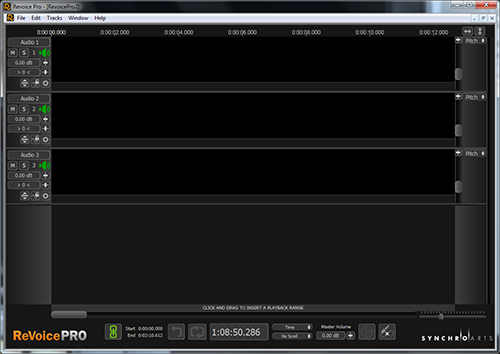
In this example track one in SONAR contains the guide audio and track 2 the dub.
2) Add the Revoice Pro Link as an effect on SONAR track one
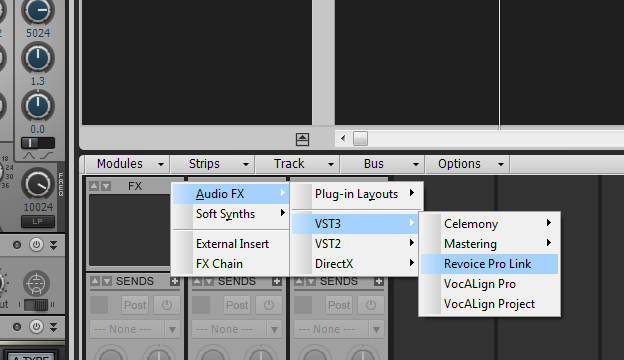
3) In the link window set the Revoice Track to Audio 1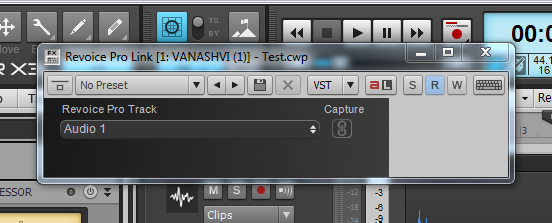
4) Add the Revoice Pro Link as an effect on SONAR track two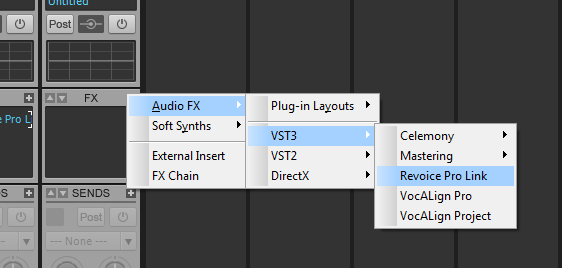
5) In the link window set the Revoice Track to Audio 2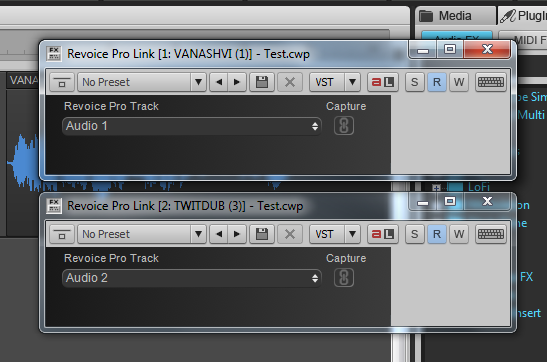
6) Arm capture in the plug-ins by pressing Capture. (If you have the shift key pressed when you select Capture all the Revoice Pro Link plug-in will go into capture mode.)
In SONAR position the playhead to the start of the audio you want to capture and start playing.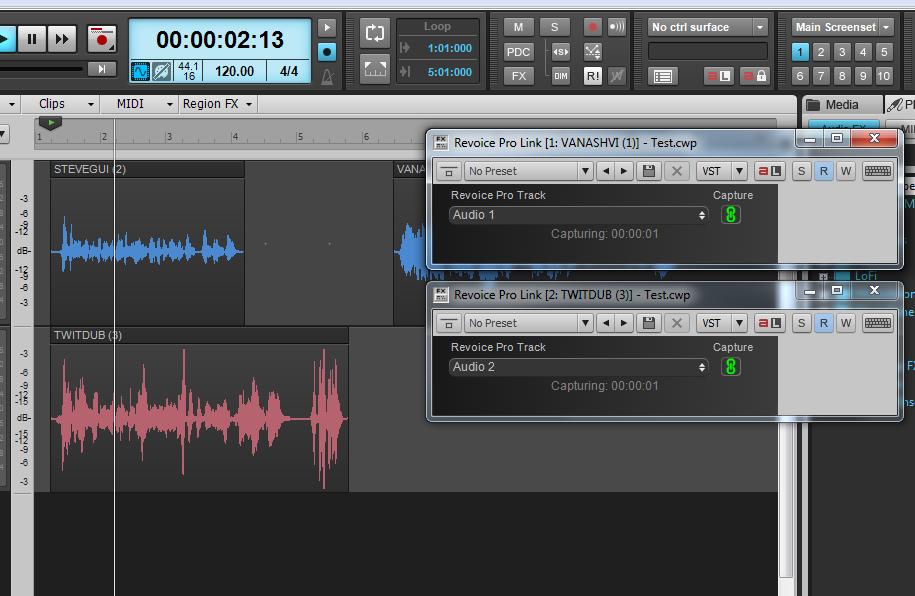
You will see a count in seconds in the Revoice Pro Link windows as audio is captured.
Stop capture in SONAR when your audio has been played.
7) The audio will now be in Revoice Pro 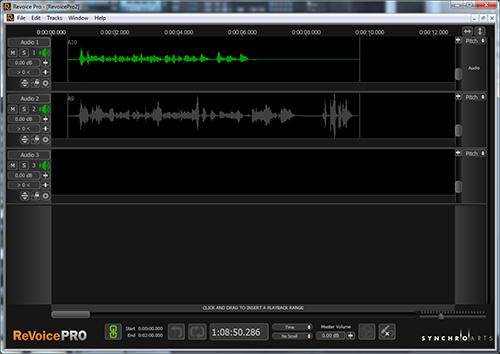
8) Use the steps documented in theRevoice Pro Manual to create the process you require.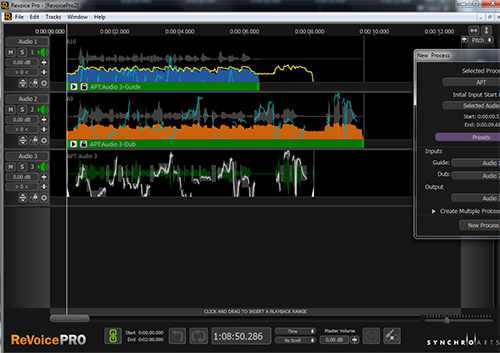
9) If you try to play audio within Revoice Pro you may see the following message.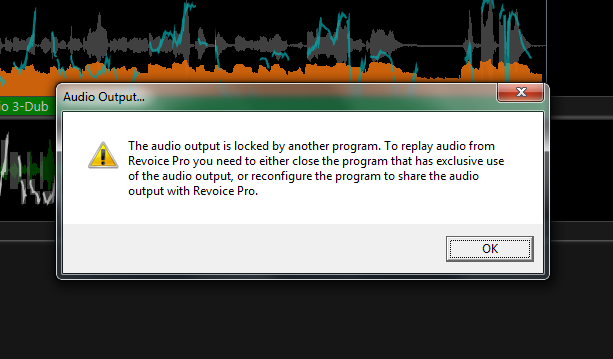
This occurs if SONAR has taken exclusive control of the audio output device.
You can play the Revoice Pro audio out via track in SONAR.
10) Create a new track in SONAR and add the Revoice Pro Monitor as a plug-in.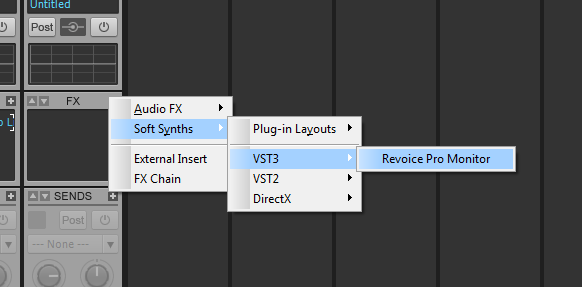
11) In Revoice Pro enable the monitor output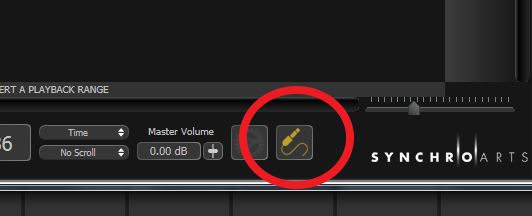
Now Revoice Pro 3 will play via SONAR.
If you start playback in SONAR, Revoice Pro will play in synch with the SONAR session.
12) You can return audio from Revoice Pro to SONAR by dragging and dropping the audio from Revoice Pro - please see Revoice Pro Manual