This article describes VocAlign 6, but the same steps apply for any ARA plug-in in Logic, including older versions of VocAlign, RePitch, and Revoice Pro.
VocAlign comes in two forms in Logic Pro:
- A realtime version which uses a side-chain input for capturing Guide audio, marked as just "AU."
- An ARA version with a Guide capture button and instant capture of audio, marked as "AU (ARA)."
At this time, the ARA version of the plug-in is only available in the Intel build of Logic, also accessible on M-series macs by running Logic in the Rosetta Intel Compatibility layer.
The ARA plug-in will display in the native M-series / Apple Silicon Logic Pro, but it will load the realtime UI instead as ARA features are not supported in that version.
If you're looking to use the realtime version in your native Apple Silicon Logic Pro, please load the non-ARA version ("AU") of the plug-in instead.
To make sure you're running Logic in Rosetta, please check the "Open using Rosetta" checkbox in Logic's Get Info (command+i) pane in the Finder.
- Note that this checkbox is not visible if you're using an Intel Mac; It isn't needed and this step can be skipped.
If you're on an intel mac, or already running Logic in Rosetta, we can troubleshoot a bit further:
1) Logic only allows insertion of ARA plug-ins in the very first insert slot of a regular audio track (no instruments, auxes, outputs, etc...)
If you have any existing plug-ins on the track(s) you're wanting to work with, you'll need to click this little line above existing effects instead of below. It will highlight when you hover your mouse over it:
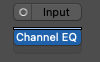
2) When browsing effects from the first slot, VocAlign should show two versions; A regular AU, and an AU (ARA).
You'll want to select the ARA variant to get the instant capture functions and the Guide capture button.
3) If you can't see the ARA version, you can double check that it exists in the plug-in manager. It should show up like this with "successfully validated" in the Compatibility column and the "Use" checkbox checked:
If you can't see it in the plug-in manager, a rescan can be performed with the "Full Audio Unit Reset" button at the bottom of the manager, followed by a reboot of your computer before opening Logic again.
- the reboot is important: it clears a few temporary caches which can interfere with a clean rescan.
- this will take some time, as it causes Logic to re-scan all of your plug-ins.
If you can see it in the manager, but it isn't validated, selecting both listings (effect and ARA) and clicking the "Reset & Rescan Selection" button at the bottom of the plug-in manager can resolve the issue.
- this is faster, but does not solve problems as reliably as a full rescan.
If everything appears to be correct (Intel or Rosetta, (ARA) plug-in,) but the side-chain interface is still showing, these resets/rescans should also help: your plug-in cache may be incomplete or corrupt and a fresh scan will pick up the missing ARA portion of the plug-in.
In the case that the in-app resets followed by a reboot don't seem to resolve the issue, a deeper manual reset of the plug-in cache can be performed.
This requires manually deleting files from your user library, most easily accessed by using the Command+Shift+G shortcut in the Finder (or "Go to Folder..." from the Go menu) and pasting in this path, including the "~" which specifies your user/home directory.
~/Library/
Please check for and delete (or back up) any of these files that you find:
~/Library/Preferences/com.apple.audio.AUHostingService.x86-64.plist
~/Library/Preferences/com.apple.audio.InfoHelper
~/Library/Caches/AudioUnitCache
~/Library/Caches/com.apple.audio.AUHostingService.x86-64
~/Library/Caches/com.apple.audio.InfoHelper
There may also be versions which include ARM instead of x86-64 - these should be cleared as well.
Follow the deletions by a reboot, then open Logic, and allow it to rescan all of your plug-ins.