Please note: you must use Ableton Live 10.1 or higher to use VST3 plug-ins.
Here is a helpful checklist:
Please check whether you can definitely see your RePitch or VocAlign plugin:
- in Macintosh HD/Library/Audio/Plug-Ins/VST3 in your Mac or
- in C:\Program Files\Common Files\VST3 in your PC
These are the default installation destinations for Synchro Arts VST3 plugins.
If you cannot, please run the latest installer for your RePitch or VocAlign plugin again.
The latest installers are always available from the Synchro Arts Downloads page at https://www.synchroarts.com/downloads/ should you need to download yours again.
If you can (or after you ran the installer again) please make sure that Use VST3 Plug-In System Folder is On in the Live Preferences:
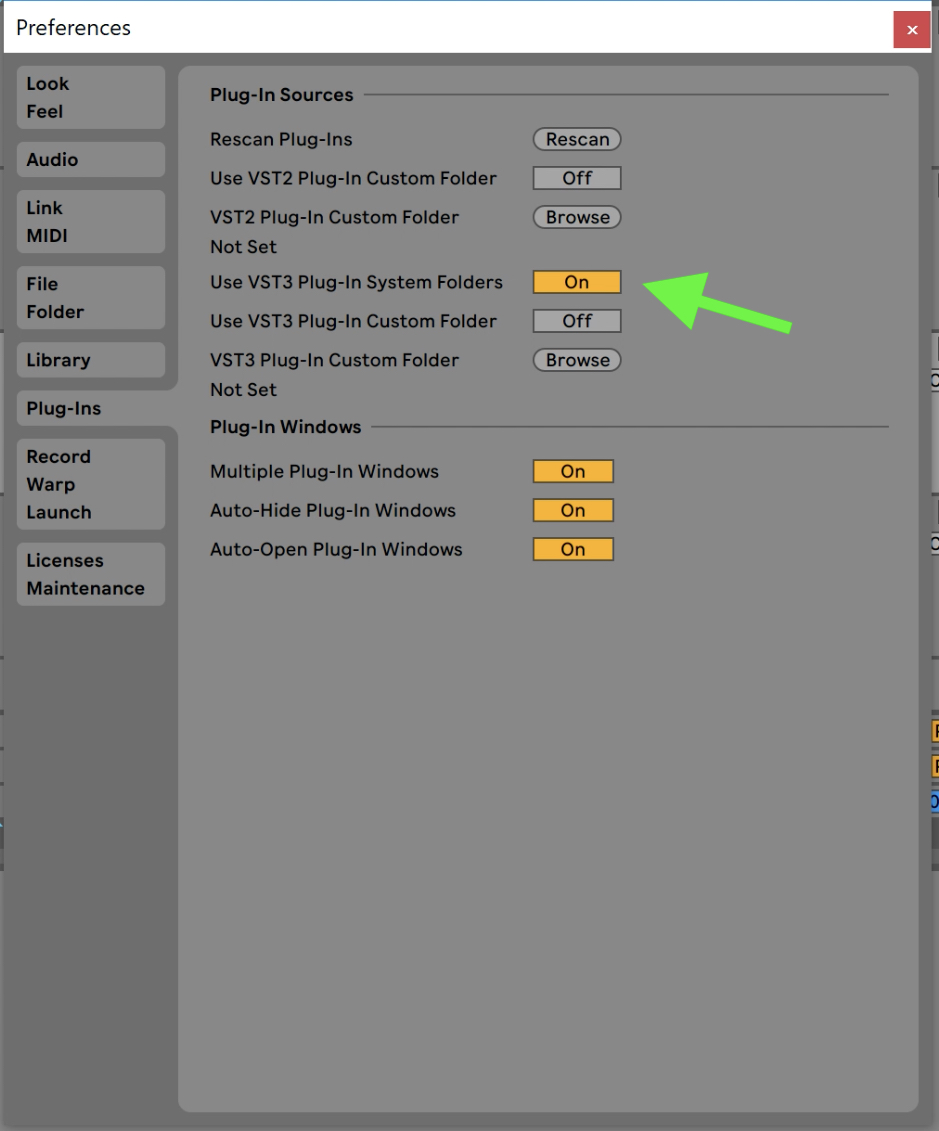
If this does not resolve the problem, please hold the option (or alt) key on your computer keyboard and click the Rescan button in the Live Preferences.
It is very important to hold the option (or alt) key on your computer keyboard when you click the Rescan button, because this will initiate a deeper plug-in rescan.
This has helped many other customers resolve this problem before: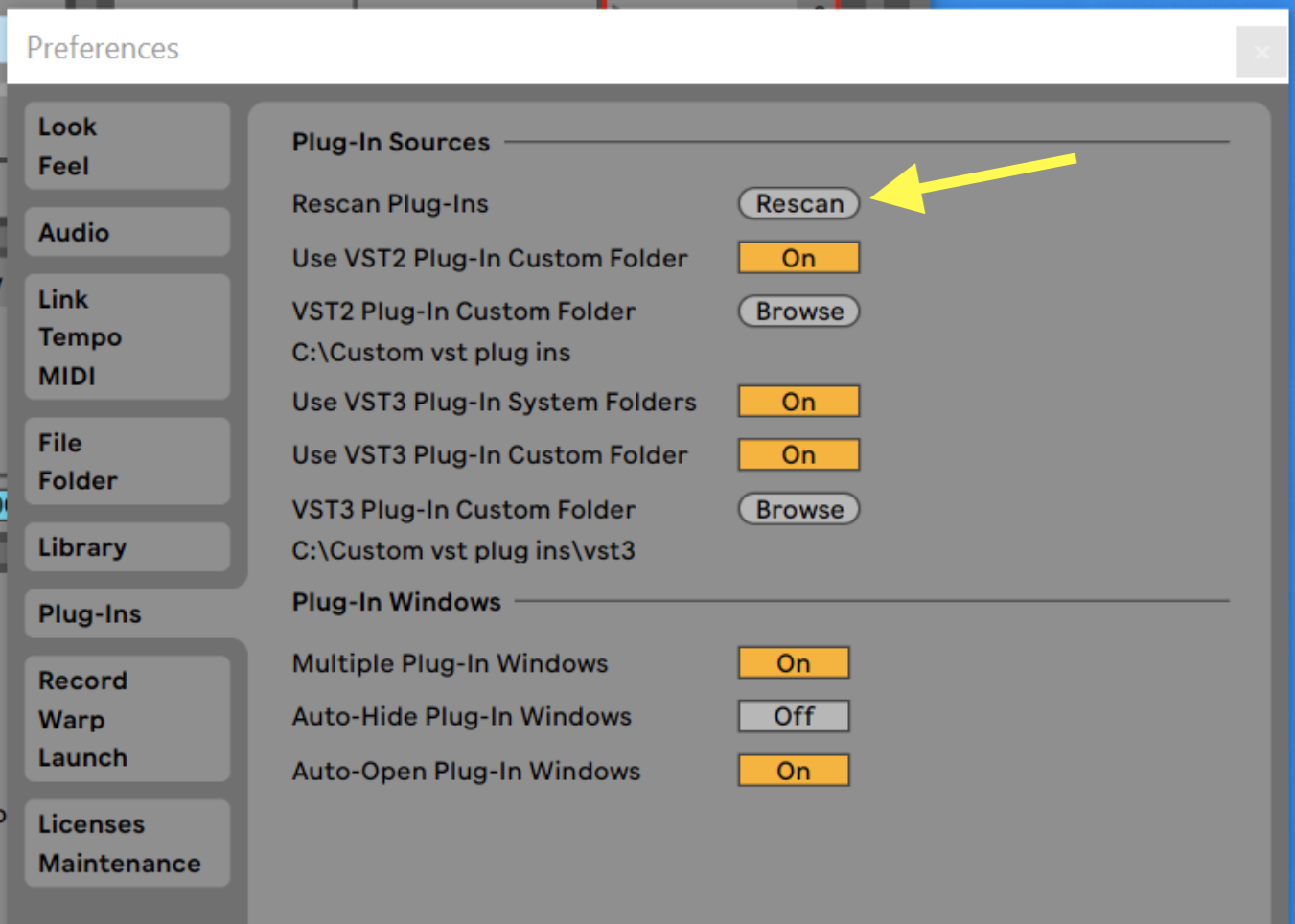
If your VocAlign plugin still does not show in Ableton Live, please try these steps:
- set “Use VST3 Plug-In Custom Folder” to “On” in the Live Preferences
- select Macintosh HD/Library/Audio/Plug-Ins/VST3 (macOS) or C:\Program Files\Common Files\VST3 (Windows) as the Custom folder
Live should then recognise your VocAlign plugin. Once Live has recognised VocAlign, you can - set “Use VST3 Plug-In Custom Folder” back to “Off” in the Live Preferences
(Live should keep recognising the VocAlign VST plug-in.)