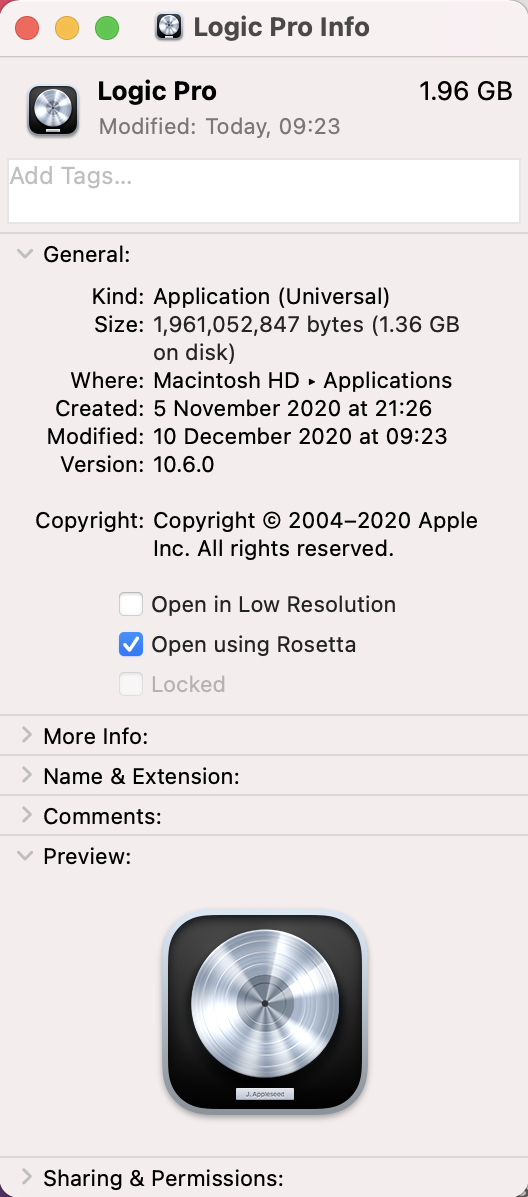Rosetta is an Intel compatibility mode available on Apple Silicon (M-series) macs.
Setting a Universal app to use Rosetta opens the app as if it were running on an Intel mac.
In terms of Synchro Arts products, this is only ever needed in two cases:
- Using ARA plugins in Logic on Apple Silicon macs — the native version of Logic does not support ARA, and so Rosetta must be used.
- Using legacy plugins that do not have Apple Silicon compatible code (Like Revoice Pro 3, VocAlign Project 3 or VocAlign Pro 4) in any DAW — when using a DAW in its' native Apple Silicon mode, it will not be able to see or load Intel-only plug-ins.
Outside of these two situations, Rosetta is not needed; Most Apple Silicon native Digital Audio Workstations can use ARA plug-ins without issue.
To set your DAW to open using Rosetta, you can follow the steps shown below for Logic Pro.
- close your DAW, if it is running
- Find the application (for example, in your Applications folder) and select it.
- choose File > Get Info (or use command+i)
- tick the Open using Rosetta checkbox in the info window (shown here for Logic Pro)
- you can now close the Info window for your DAW; it will open in Rosetta mode at next launch.